Your own MakeCode project (With pairing needed)#
You can create a Bluetooth-enabled MakeCode project yourself. Below are the detailed instructions to create a micro:bit MakeCode project, enable the Bluetooth extension and enable JustWorks pairing. A project with pairing enabled makes sure that only those devices/computers that are paired to it can connect to it.
However, it also has a few disadvantages
- it does not work for a micro:bit v1.x on windows
- it requires the extra steps of pairing the micro:bit with your operating system
- A paired micro:bit does not advertise its name, so you cannot find it by name
Create a project#
In MakeCode for micro:bit, select "New Project"
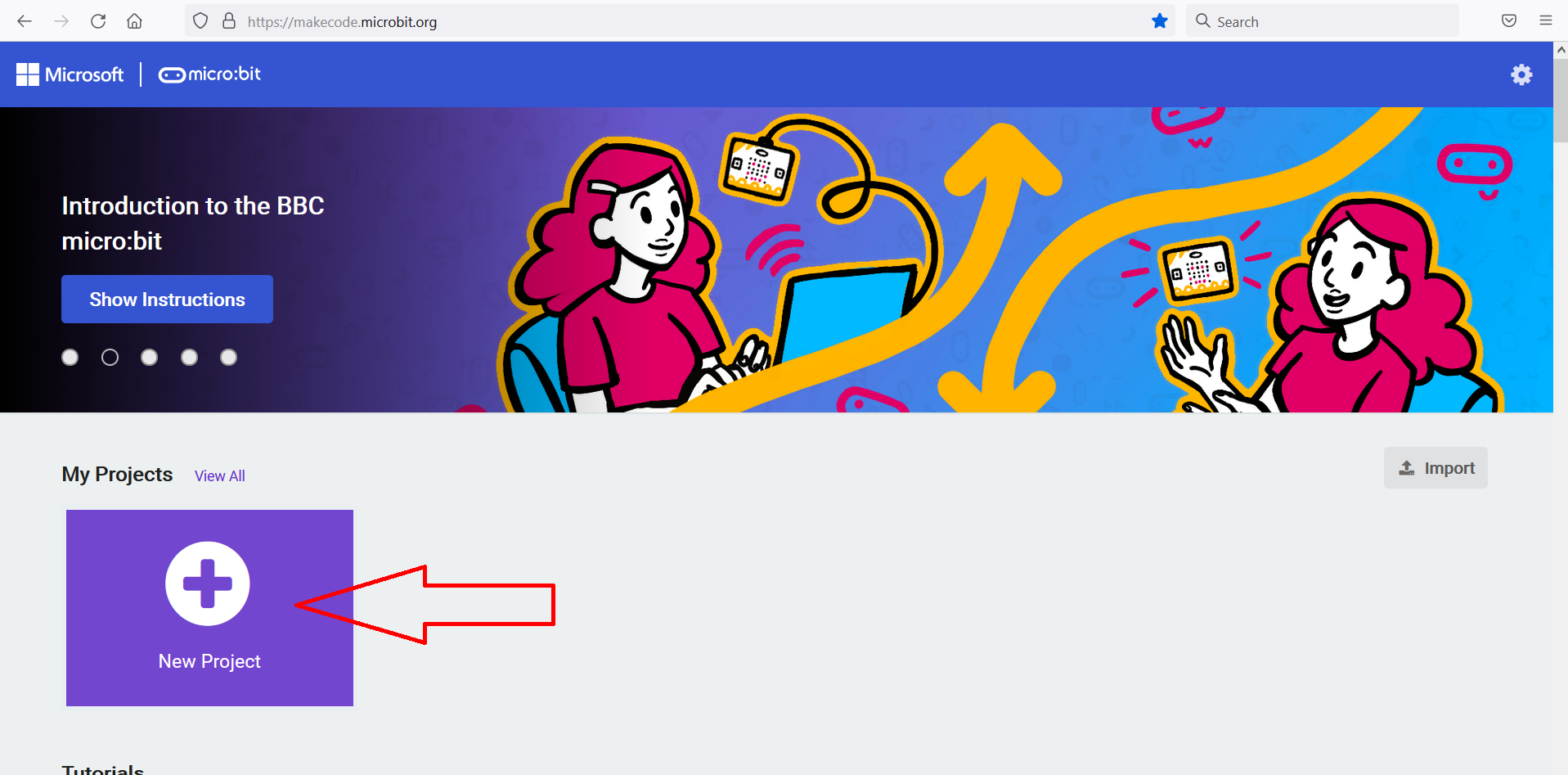
Enter a name:
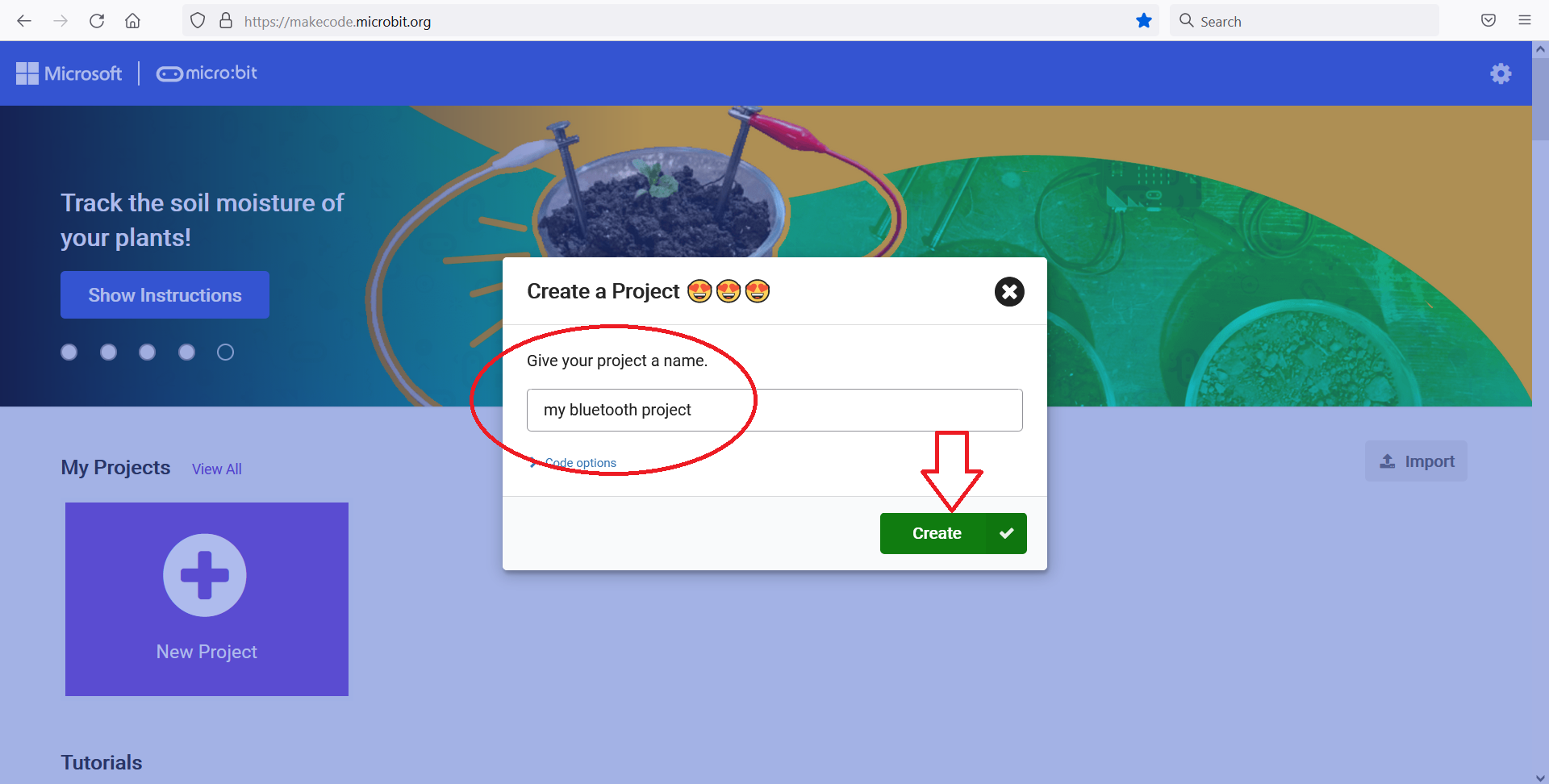
Add the Bluetooth extension#
You'll need to add the Bluetooth extension.
Select "Advanced"
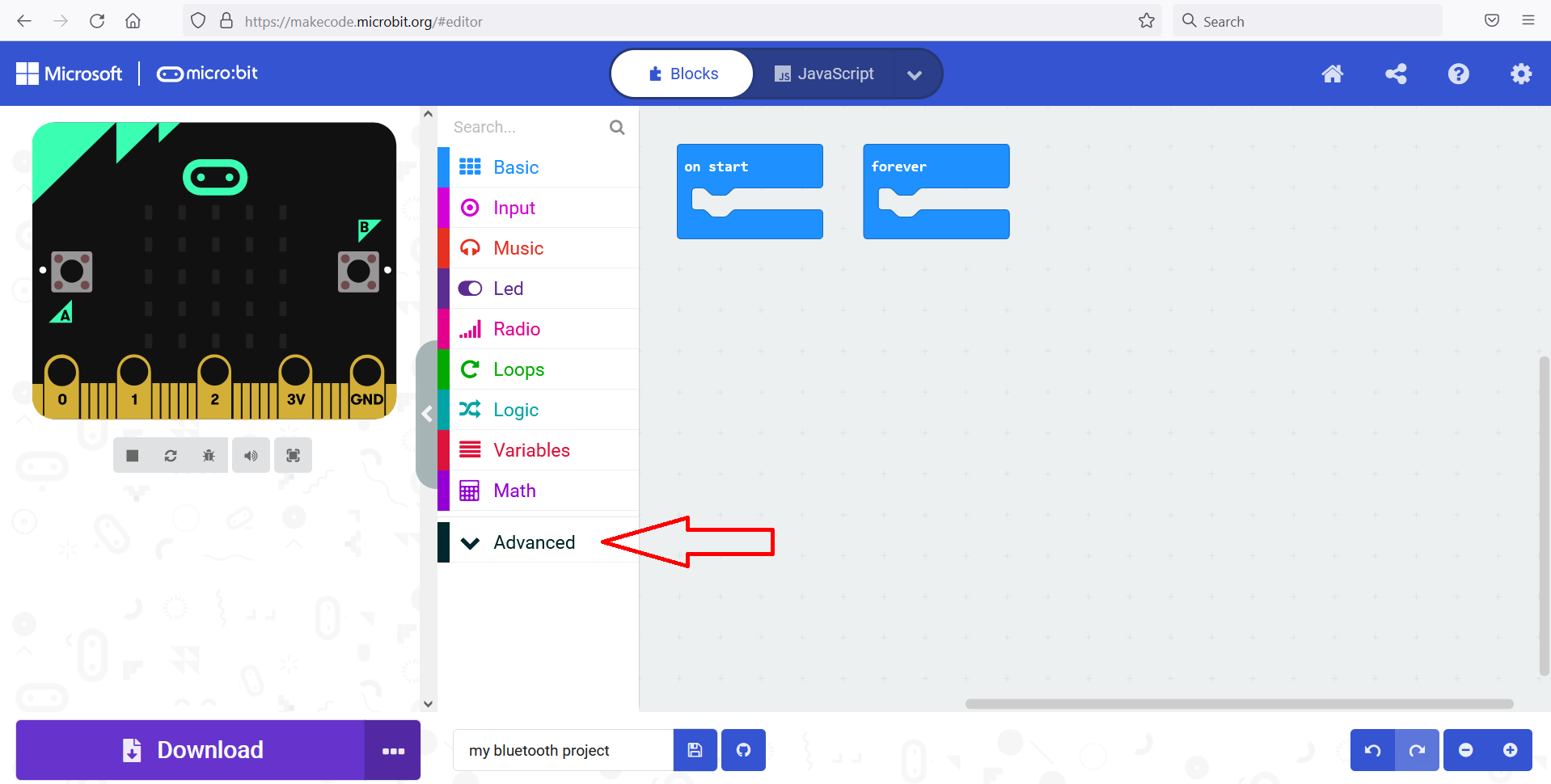
Select "Extensions"
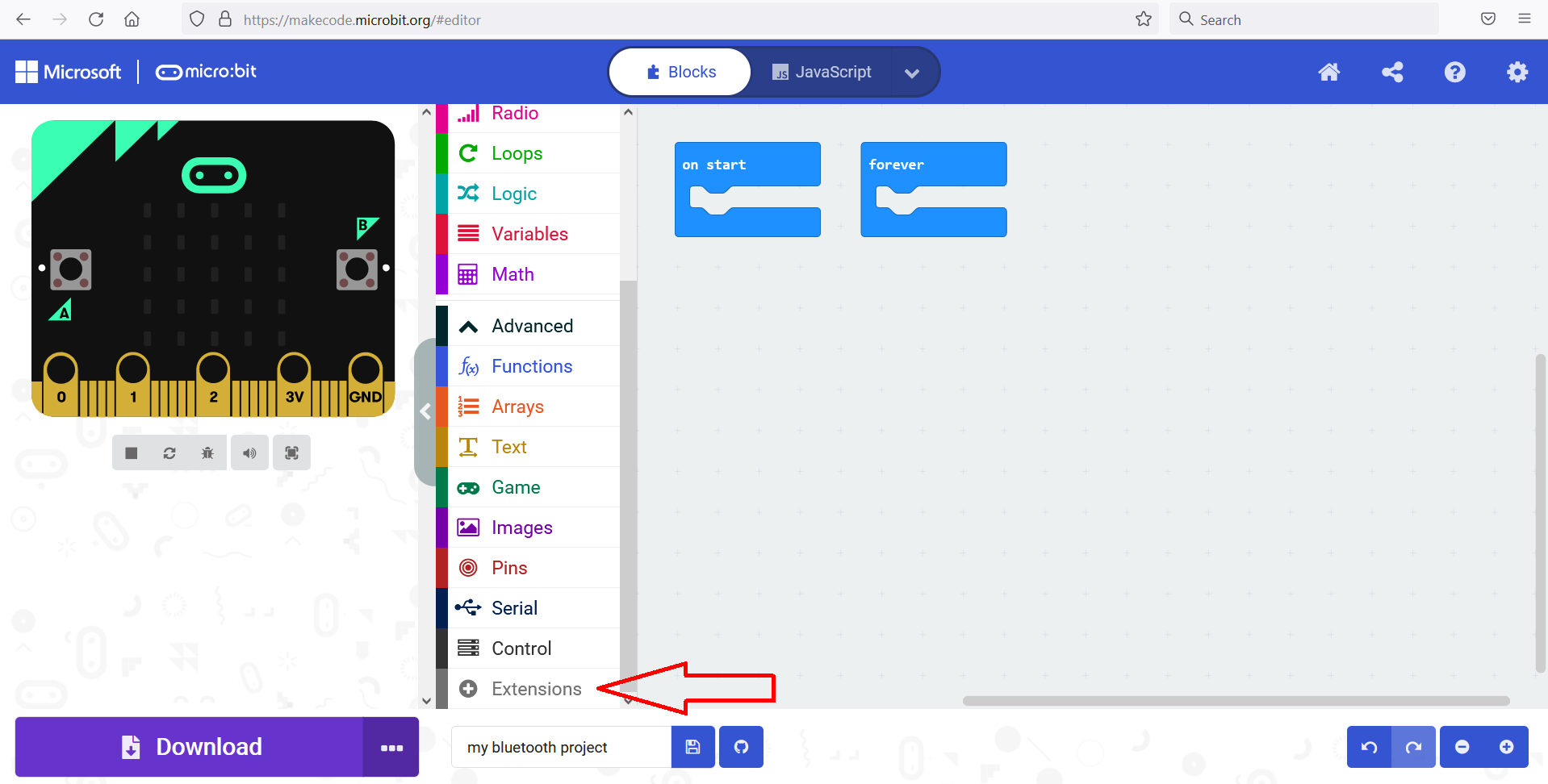
Search for Bluetooth, and select the Bluetooth extension
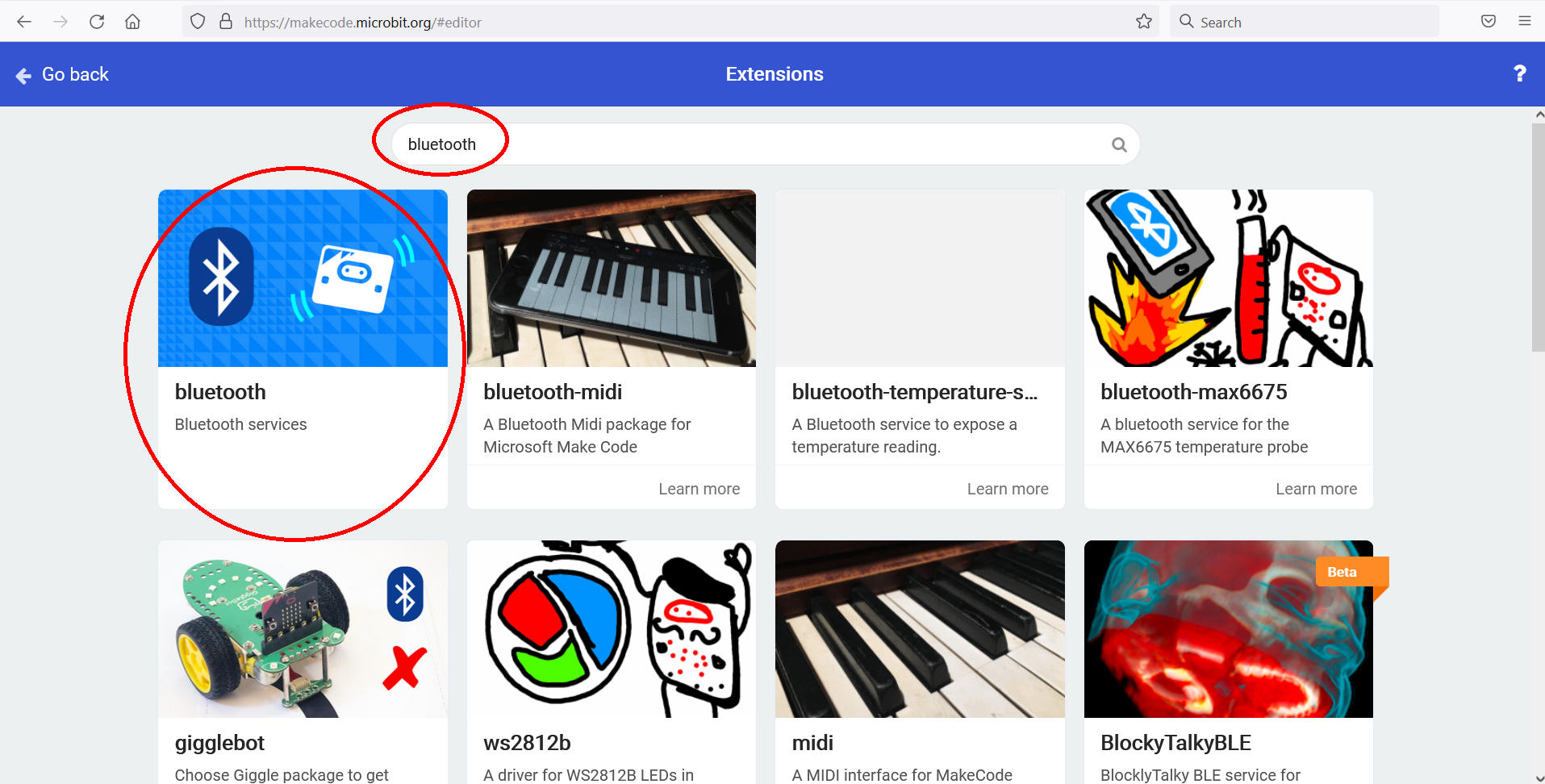
A popup appears, informing you that the "radio" extension will be removed if you add Bluetooth. Select "Remove extension and add Bluetooth", this will only apply to this project.
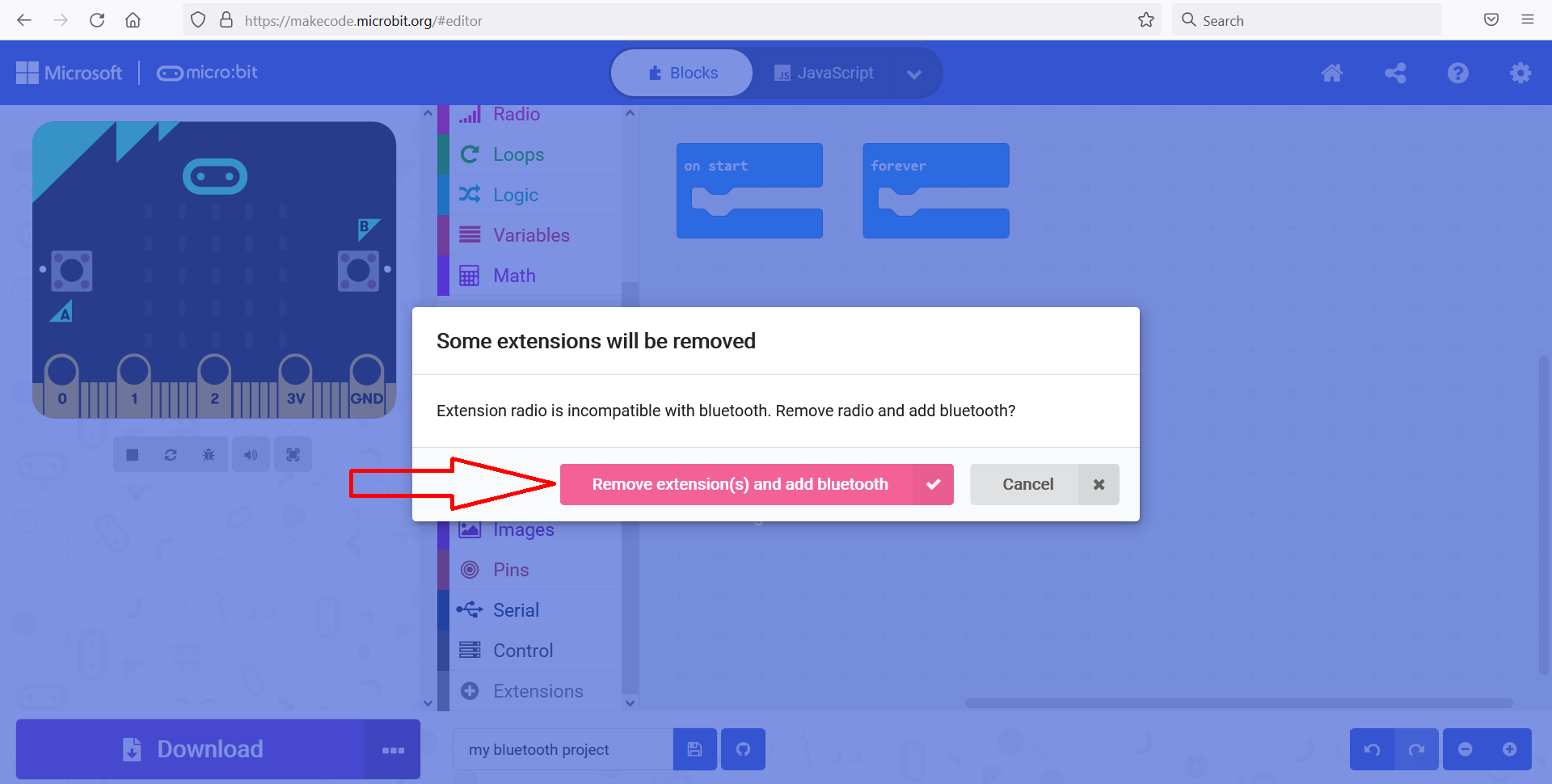
Enable pairing#
In the top-right corner click on the cog icon and select project settings. Enable the "JustWorks pairing (default): Pairing is automatic once the pairing is initiated" option. Save the Settings.

Add Bluetooth services#
Now you can select blocks from the bluetooth tab:
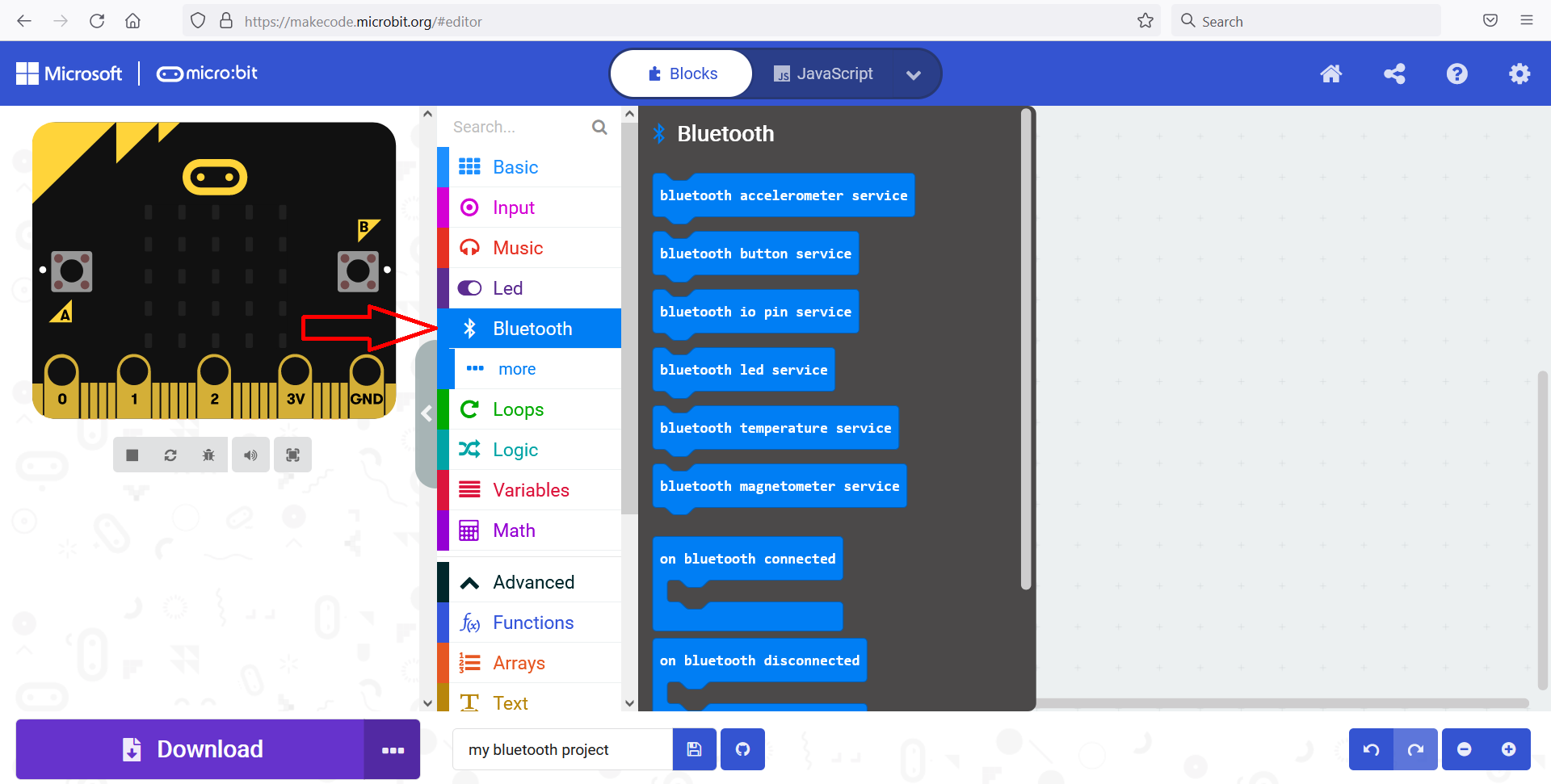
Drag the services you want to enable in an "On start" block
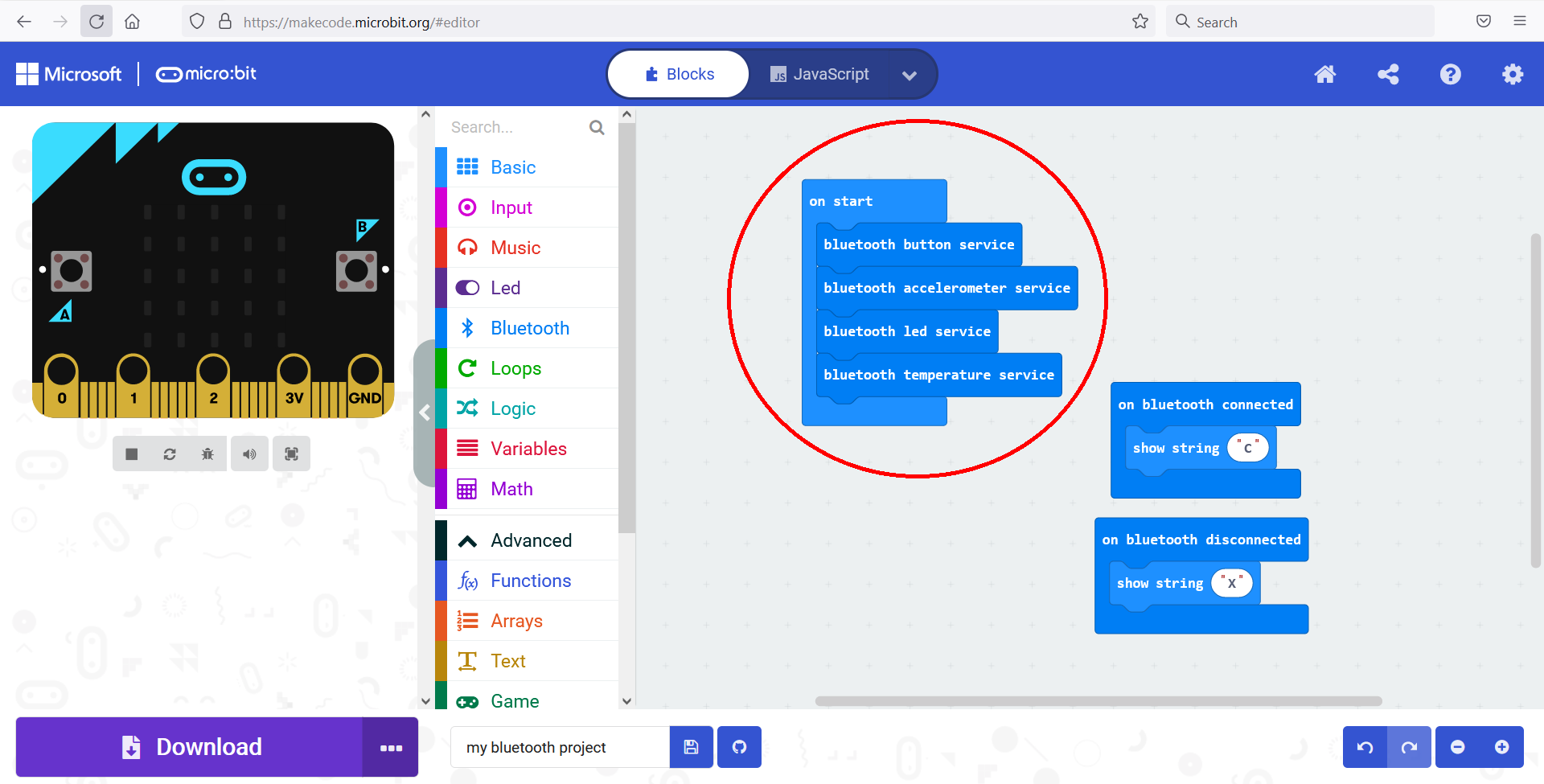
The micro:bit v1 has too little memory to enable all bluetooth services. If you try to enable them all, after copying the hex the micro:bit, the LED display wil show a sad face and then scroll 020, this means the micro:bit is out of memory. See also: the micro:bit error codes
Download the hex file#
Download the hex file and copy it to your micro:bit!